- Knowledge Base
- Xero Integration
- Getting Started
Connecting Xero to Smoothlink
How to connect your Xero account to Smoothlink
Note - Red dot indicates Xero Access is disconnected

Connecting your Xero Account
Xero Tracking Categories must be completed before you can connect your Xero and Smoothlink accounts!
- Login to your Smoothlink Integration
- Navigate to Settings
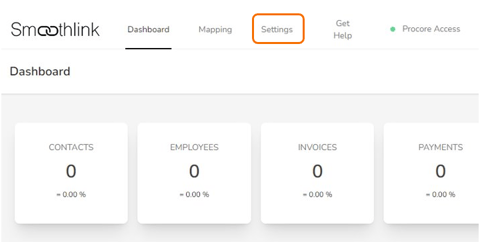
3. Select Procore & Xero Access tab
4. Click Connect to Xero - You will be redirected to Xero Login
NOTE: The Xero account being connected to Smoothlink MUST have FULL Administration rights.
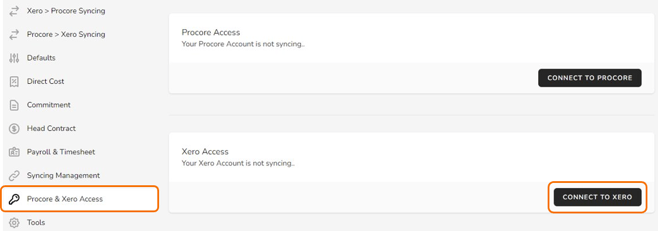
5. Complete Log in to Xero
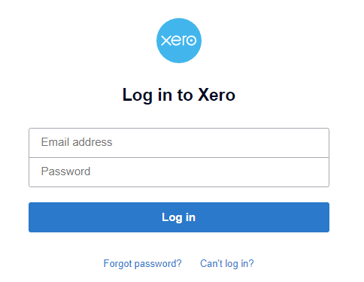
6. Select the relevant Xero Company and Tracking Category (when applicable)
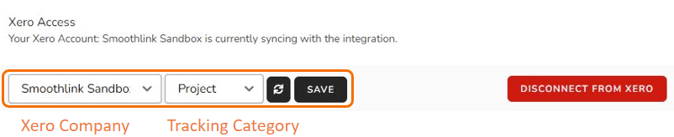
7. Click Save
