- Knowledge Base
- Xero Integration
- Getting Started
Connecting Procore to Smoothlink (Xero Integration)
How to connect your Procore account to Smoothlink
Note - Red dot indicates Procore Access is disconnected

Connecting your Procore Account
- Login to your Smoothlink Integration
- Navigate to Settings
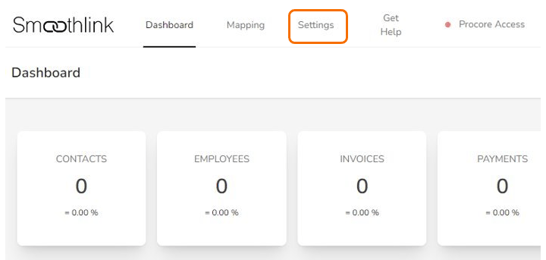
3. Select Procore & Xero Access tab
4. Click Connect to Procore - You will be redirected to Procore Login
NOTE: The Procore account being connected to Smoothlink MUST have FULL Administration rights.
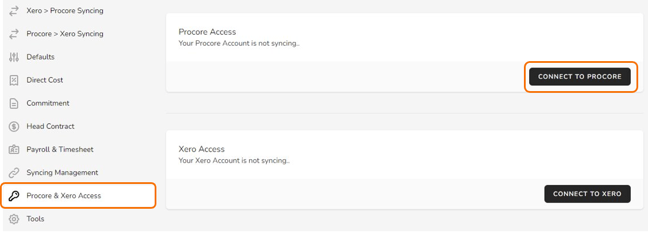
5. Complete Log in to Procore
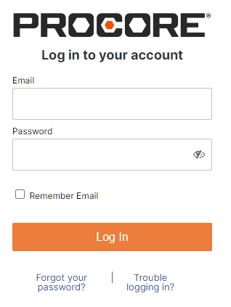
6. Select the relevant Procore Company (when applicable)

7. Click Save
