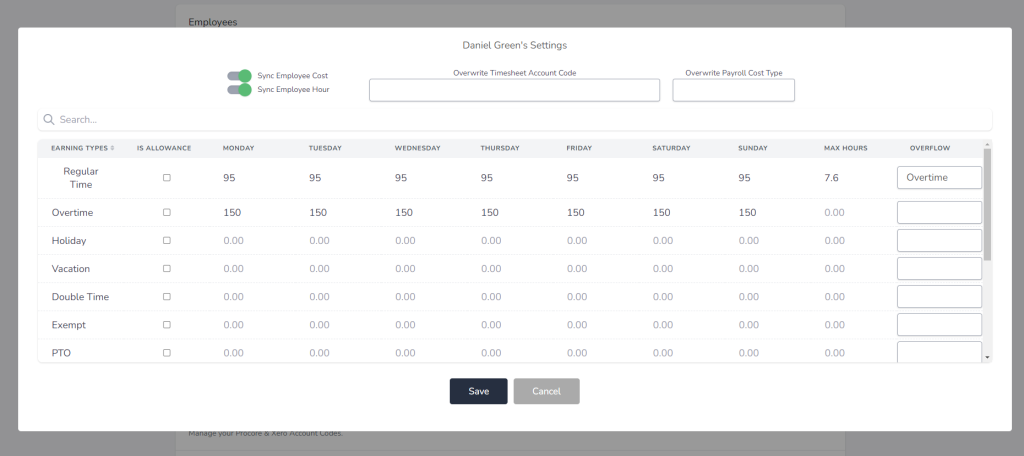Inside of your Smoothlink account you can set up the rates for syncing employee costs to your Procore project as a direct cost (separate from payroll, which is sent to Xero for processing and can have different rates). They are set on a per employee basis in Smoothlink.
Firstly, navigate to the Employees section of your Smoothlink account, and select the options button on a mapped employee:

Here, you will see rows for the earning types you have set in Procore and synced into your Smoothlink account:
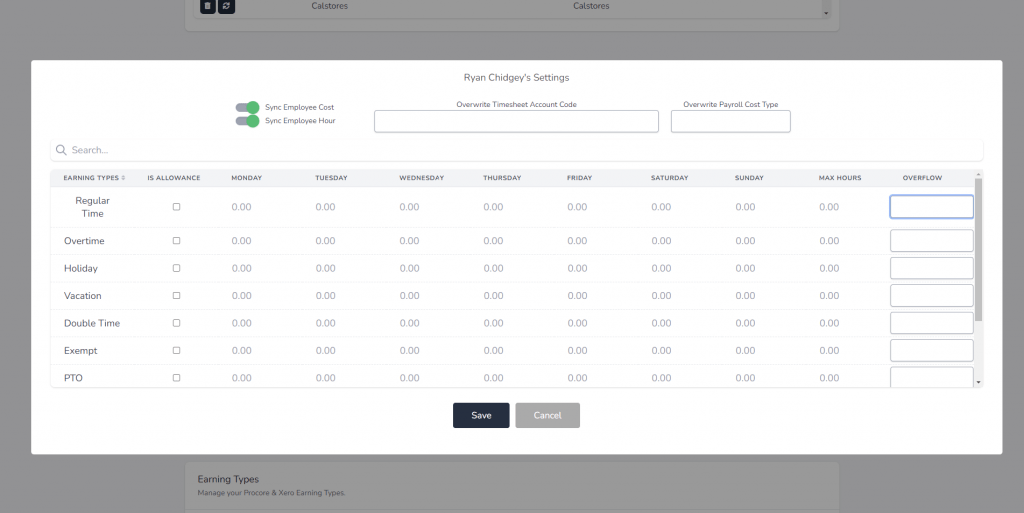
Here, you can set your daily rates for each of the earning types, as well as the maximum hours of each earning type per day before it moves into the next earning type (for example Regular Time -> Overtime -> Double Time , which will be demonstrated here). Firstly, set the daily rates for regular time for this employee:

Next, we will set the daily Max Hours for this earning type before it Overflows into the next selected earning type. In this case it will be Overtime.
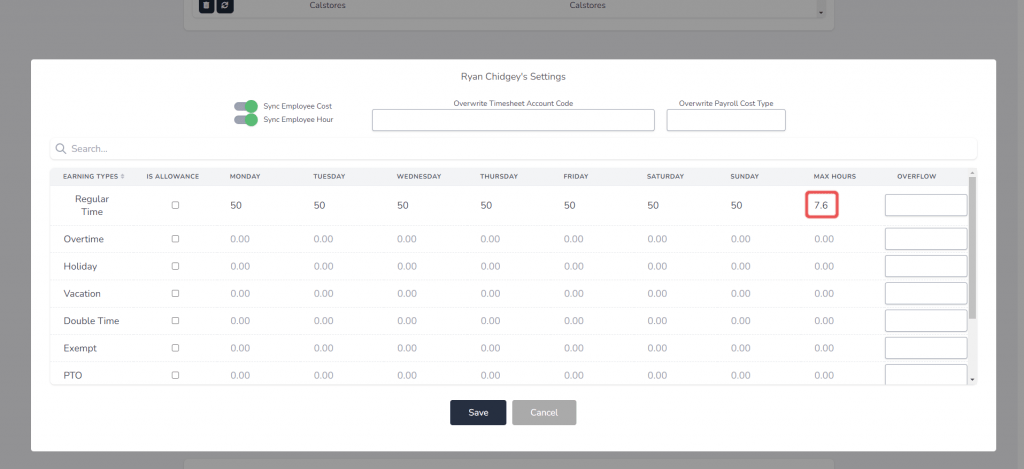
Then select the desired Earning Type to overflow to:
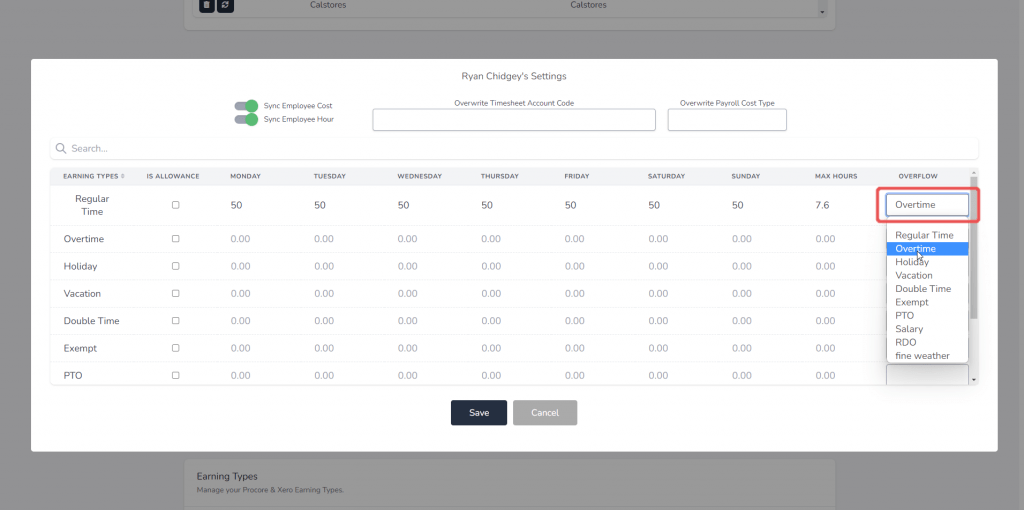
Next, set the rates for the earning type you are overflowing to, and the daily Max Hours before going to the next earning type if desired. In this case, we will overflow to Double Time after 2 hours of Overtime:
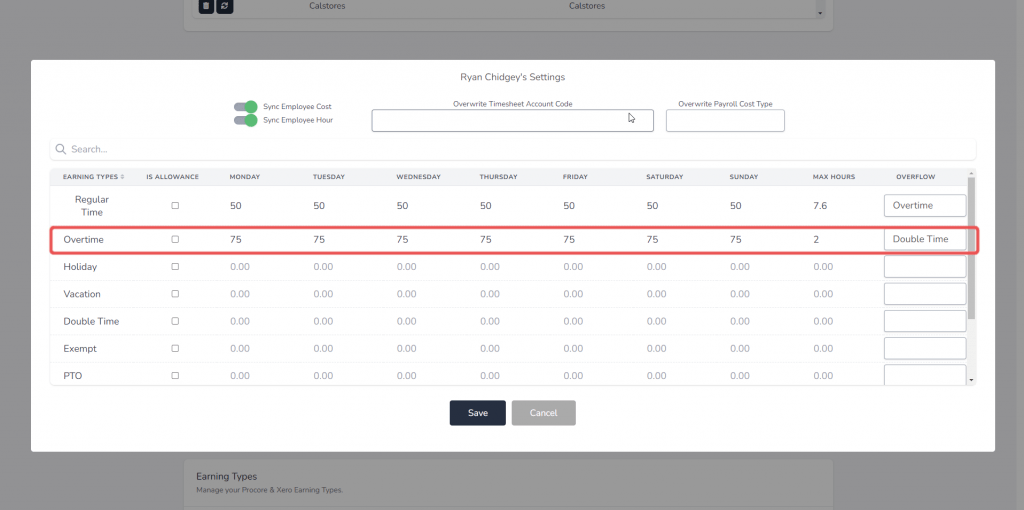
Next, we will set the rates here for Double Time, which will not overflow to any further earning types, hence it will not have daily max hours set or an earning type to overflow to:
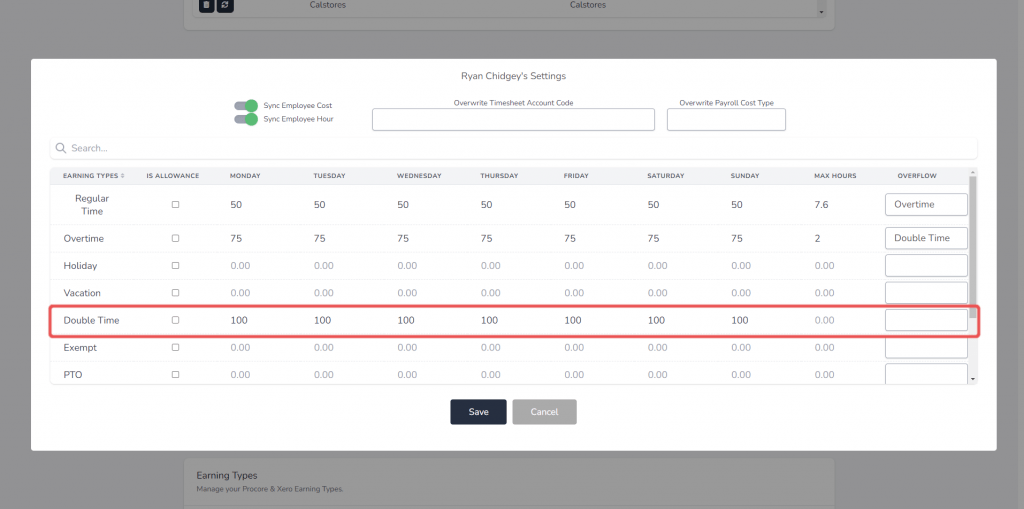
Then click save to have it saved for your Smoothlink account:

Now, when this employee enters their hours in Timesheets or Timecards and it is approved in Procore, it will be populated in the Procore project as a direct cost according to the rates that are set here.
Project Specific Setup
The integration supports project specific setup per employee to alter the rates for the payroll direct costs created in Procore. So, for example we will select the settings option for Project 1121 in the settings page:

Then we will scroll to the employees section of the page and click the settings button:

Then we can set up new rates which will override the global settings shown above for this project, for example: