How to create a customer in QuickBooks Online and sync to Procore directory
Due to QuickBooks Online having a separate Customers and Vendors list, the workflow to create a new customer is to create it in QuickBooks Online and have it sync to the Procore directory through the Smoothlink QuickBooks Online integration
To create a customer in QBO and have them sync to your Procore directory, go to your QuickBooks Online account -> Get paid & pay -> Customers -> New customer
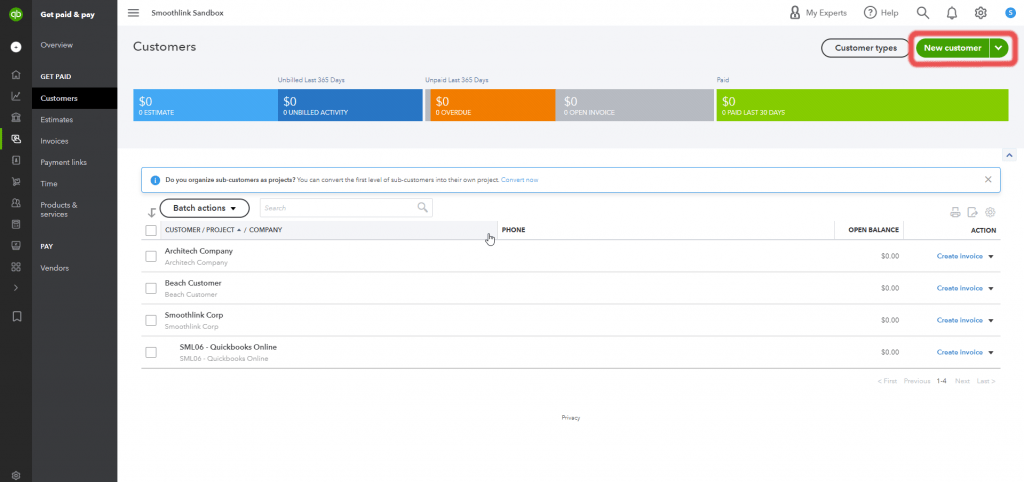
Once you have made a new customer, it will then sync through the Procore & QuickBooks Online integration to Procore:
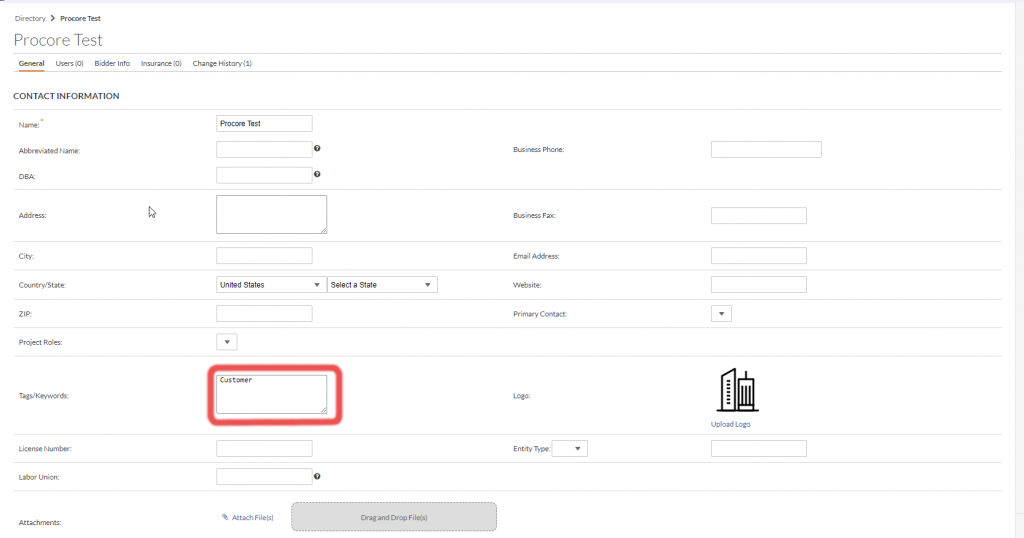
In the Procore directory, there will be a ‘Customer’ entry in the Tags/Keywords field to indicate that they are a customer in QuickBooks Online
