To set defaults in ProScan+, firstly go to the Settings tab.

Then, inside the General tab, there are settings available to set up defaults for your scans.
.png?width=688&height=333&name=Screenshot%20(10).png)
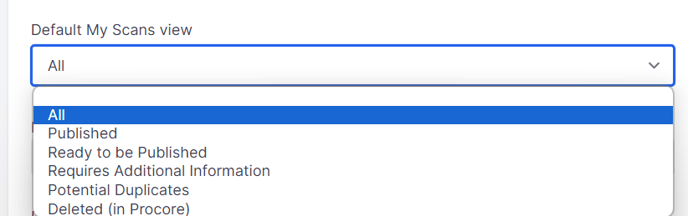
The next option is to change the Decimal Precision in ProScan+ before rounding will occur.
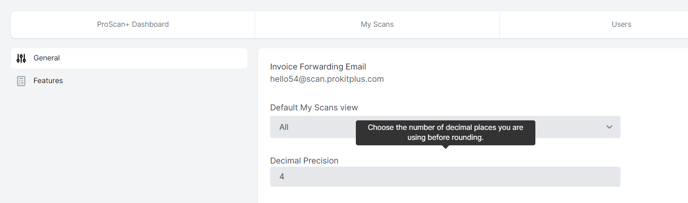
The Default Invoice Type option will decide whether an invoice you scan in will automatically be considered a Direct Cost or a Progress Claim.
.png?width=688&height=212&name=Screenshot%20(11).png)
The Default Status Direct Cost option will select the default approval status when the invoice is scanned into ProScan+ and the invoice is set to be a direct cost. The options here are Draft, Pending, Revise and Resubmit, Approved.
.png?width=688&height=288&name=Screenshot%20(12).png)
The Default Status Progress Claim option will set the default approval status when the invoice is scanned into ProScan+ and the invoice is set to be a progress claim. The options here are Draft, Under Review, Revise and Resubmit, Approved:
.png?width=688&height=283&name=Screenshot%20(13).png)
The Default Cost Code option is only for Direct Cost invoices, and it will set the default cost code for all line items on the scan when brought into ProScan+.
The Default Cost Type option is only for Direct Cost invoices, and it will set the default cost type for all line items on the scan when brought into ProScan+.
The Default Tax Code option is only for Direct Cost invoices, and it will set the default tax code for all line items on the scan when brought into ProScan+.
.png?width=688&height=389&name=Screenshot%20(14).png)
