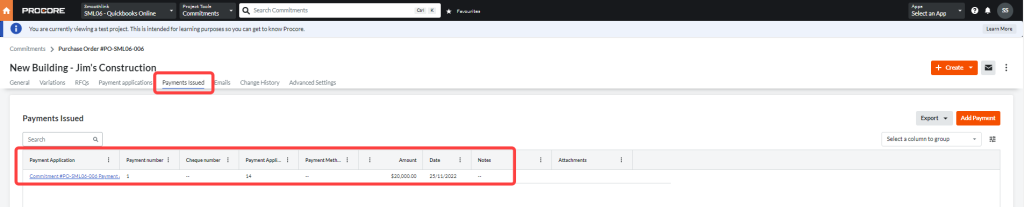Smoothlink’s QuickBooks Online integration supports the syncing of purchase orders from Procore to QuickBooks Online. To enable this, contact Smoothlink support at support@smoothlink.net to activate it for your account.
Once it has been enabled, when a purchase order is approved in Procore, it will sync across to QuickBooks Online. For example for this purchase order in Procore:
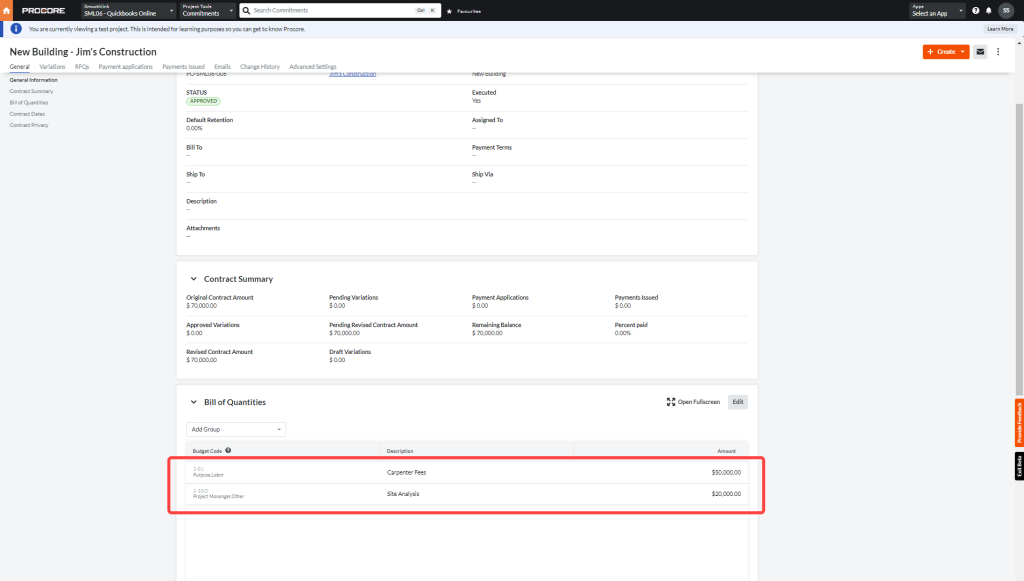
It will sync across to QuickBooks online like so:
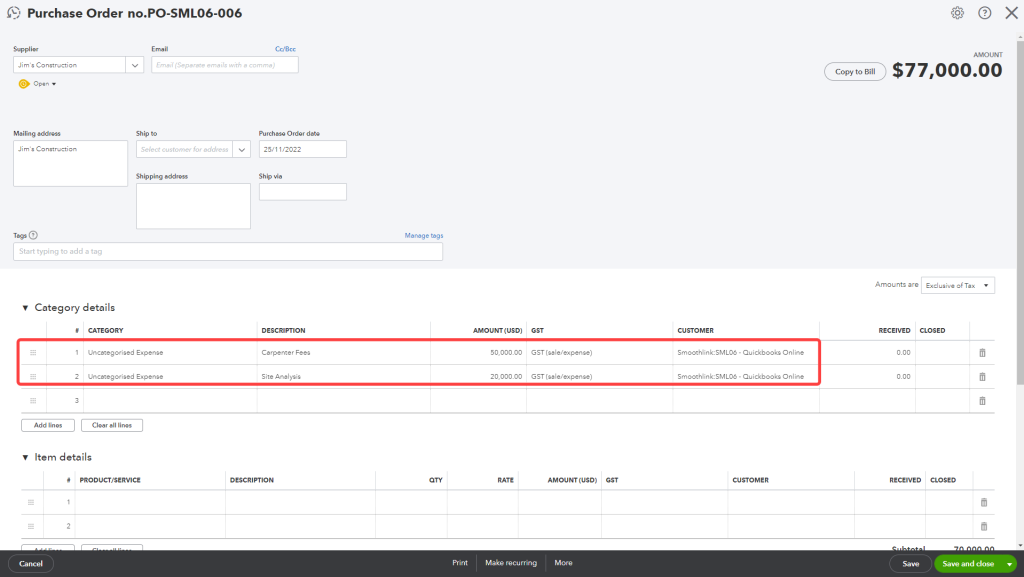
Then, to pay the Purchase Order and have it make a progress claim/payment application for the purchase order in Procore, click ‘copy to bill’:
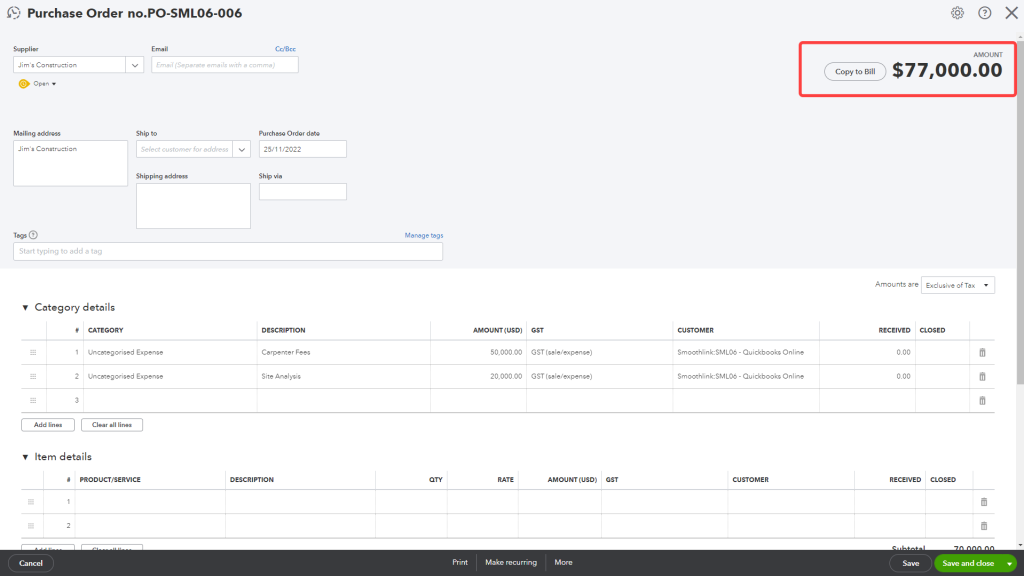
This new bill will show that it is linked to this original purchase order that has synced across from Procore, as you can see here:
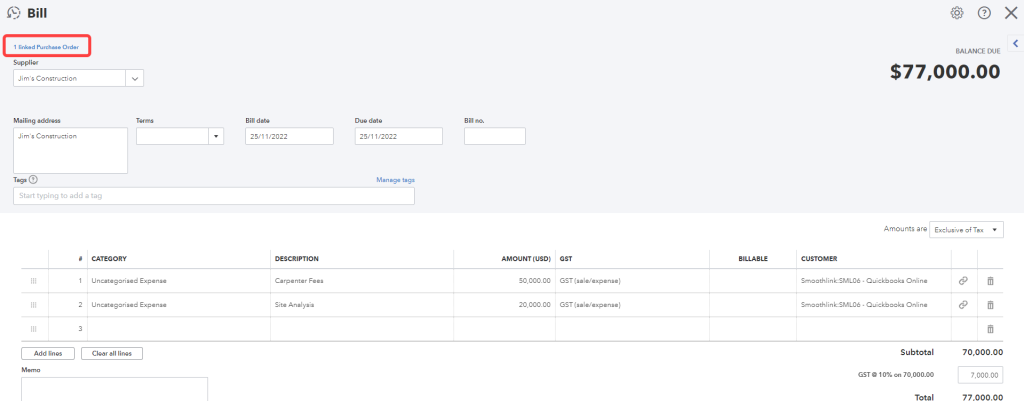
This bill can be paid partially or in full. If it is paid partially it will sync back to Procore as a progress claim. In this case we will pay it partially, with 20% of the first line item and 50% of the second line item. Once saved, this bill will sync across to Procore as a new Payment Application/Progress Claim:

When looking at the progress claim you can see the new values of $10,000 per line item, or 20% completion and 50% completion respectively:
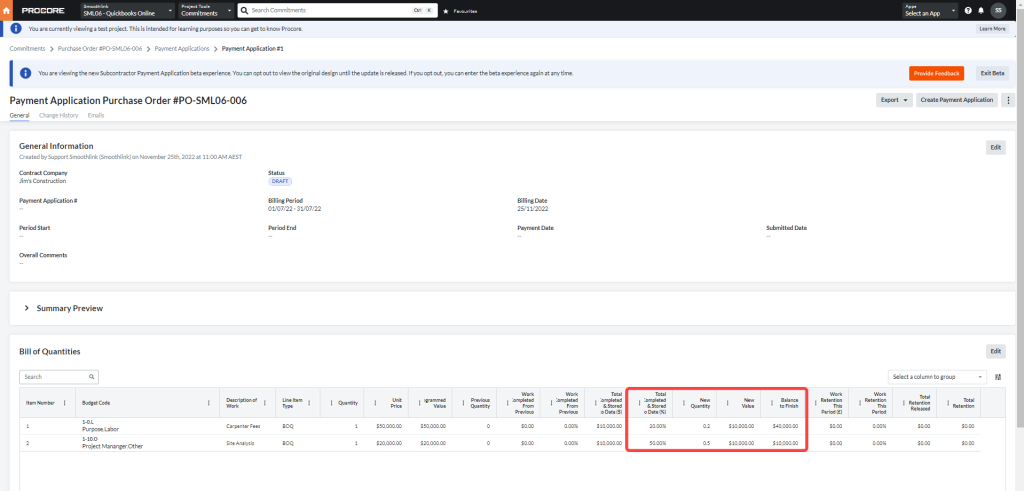
When this bill is paid in QuickBooks Online:
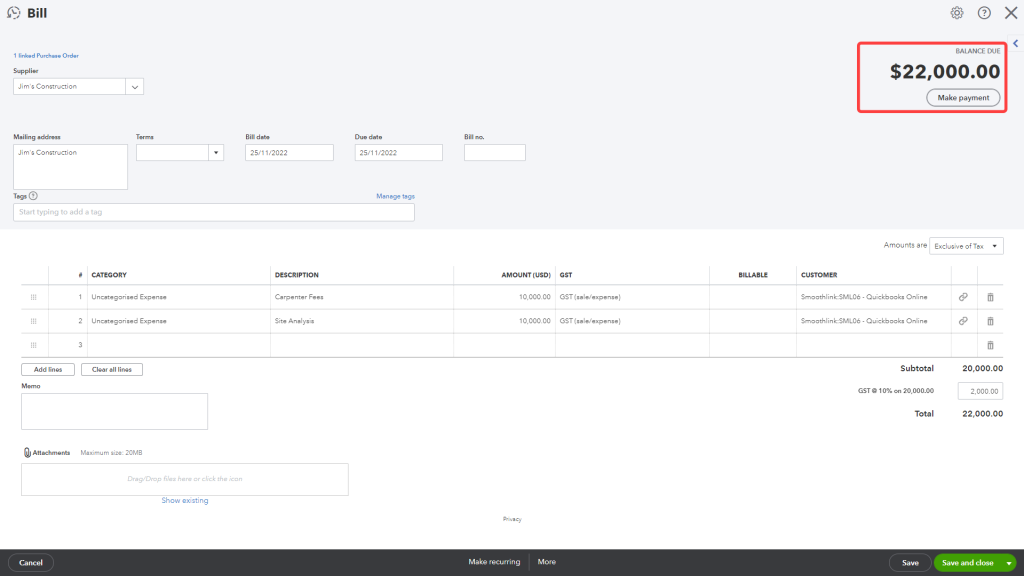
It will sync across to the ‘Payments Issued’ section of the purchase order in Procore: