Note: Before proceeding with importing and setting up your Projects, make sure you have connected your Procore Account to Cost Plus (guide). Also, it is very important to configure your Procore Projects correctly as a misconfiguration can result in unexpected behaviours in Procore.
Your Procore Projects are located on the Dashboard or Projects page. Click on “Projects” in the top navigation bar.
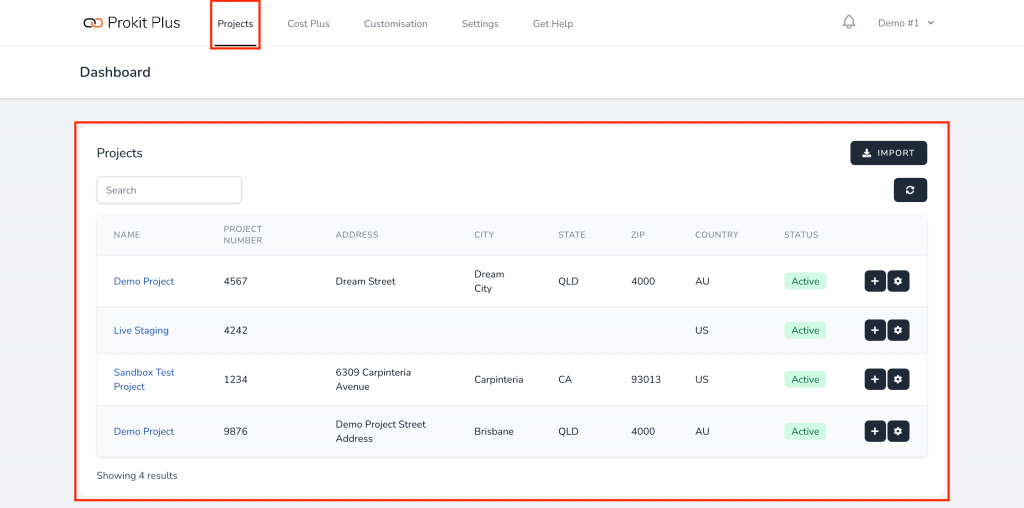
If you want to import or refresh your Procore Projects, click on “Import” then “Refresh”.
Note: it may take up to a minute to import all your Procore Projects.


Once all your Procore Projects are imported, 2 buttons will be present on the right side of each project.
The first button with a plus sign will let you enable Automatic Updates on that project. Enabling this option will refresh every minute within Prokit Plus all the relevant resources from Procore. This includes adding/removing Head Contract, Head Contract Progress Claims, Commitment Progress Claims and Direct Costs (guide).

The second button will let you customise the behaviour between Prokit Plus & Procore for each project (guide).

