The Procore & QuickBooks Online integration has two main different ways of mapping Procore cost codes to QuickBooks online, it can either use your chart of accounts in QuickBooks Online, or it can use item codes in the Products & Services section of QuickBooks Online. This is explained further in our QuickBooks integration walkthrough video here.
The integration also allows you to use a combination of item codes and chart of accounts. The primary purpose of this is if you wanted the syncing from Procore > QBO to go straight into your chart of accounts in QBO, however when making a bill in QBO you would like to select the exact cost code for it to appear under when it syncs to Procore.
Procore to QuickBooks Online Syncing
If either your chart of accounts mapping or item code mapping are not set up yet, contact support@smoothlink.net for assistance getting it set up
When syncing from Procore to QuickBooks Online, you can have the line items appear using the item code mapping, or the chart of accounts mapping. Assuming both of these are set up you can choose which method will be used on new commitment invoices or direct costs.
In your integration's settings page, inside the defaults tab, there is an option for your Default Line Item Type:
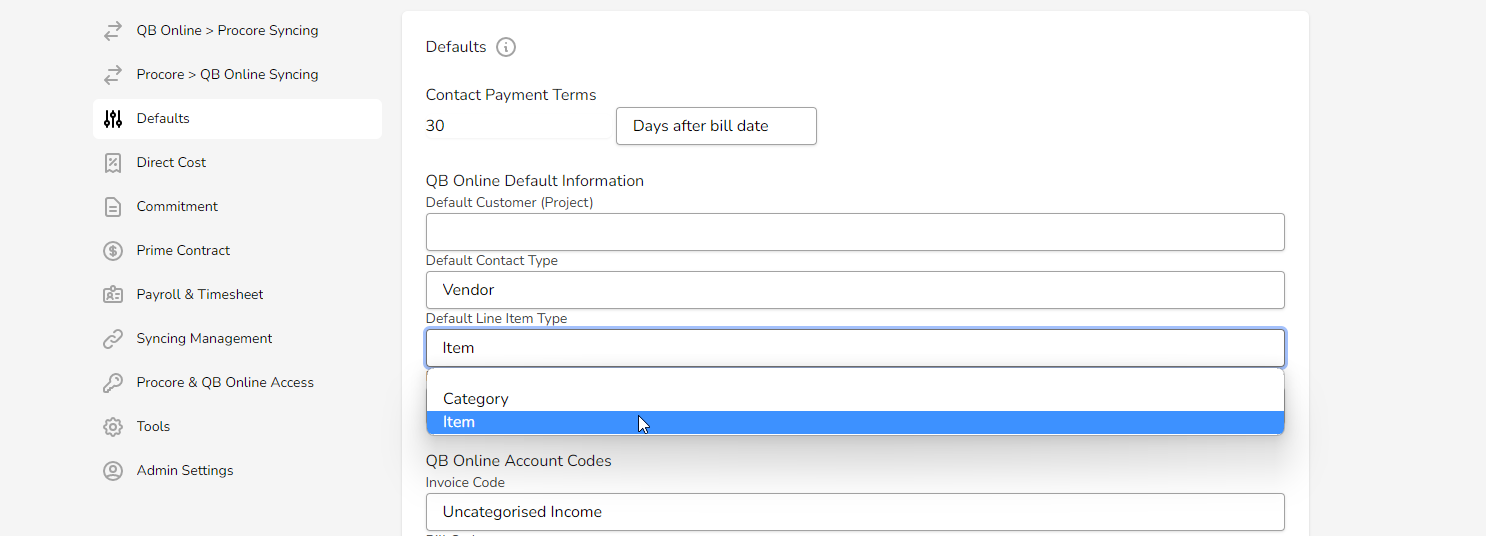
If you select the Item option, the integration will use item codes when syncing to QuickBooks Online from Procore. If you select the Category option, the integration will use the chart of accounts mapping when syncing to QuickBooks Online.
If the invoice has synced across from QuickBooks online using the 'category' option discussed in the ‘QuickBooks Online to Procore Syncing’ section below, the integration will continue to use that option for the given invoice when syncing between Procore & QBO.
QuickBooks Online to Procore Syncing
When syncing from QuickBooks Online to Procore, the integration will check where you are entering your line items in the bill raised in QuickBooks Online. Note that when creating a bill in QuickBooks Online, for entering the line items you can use either the category details section, or the item details section.
If you wanted to use item codes when syncing from QuickBooks Online to Procore (so that it will appear in Procore using the exact selected cost code), use the item details section when entering the line items as shown here:
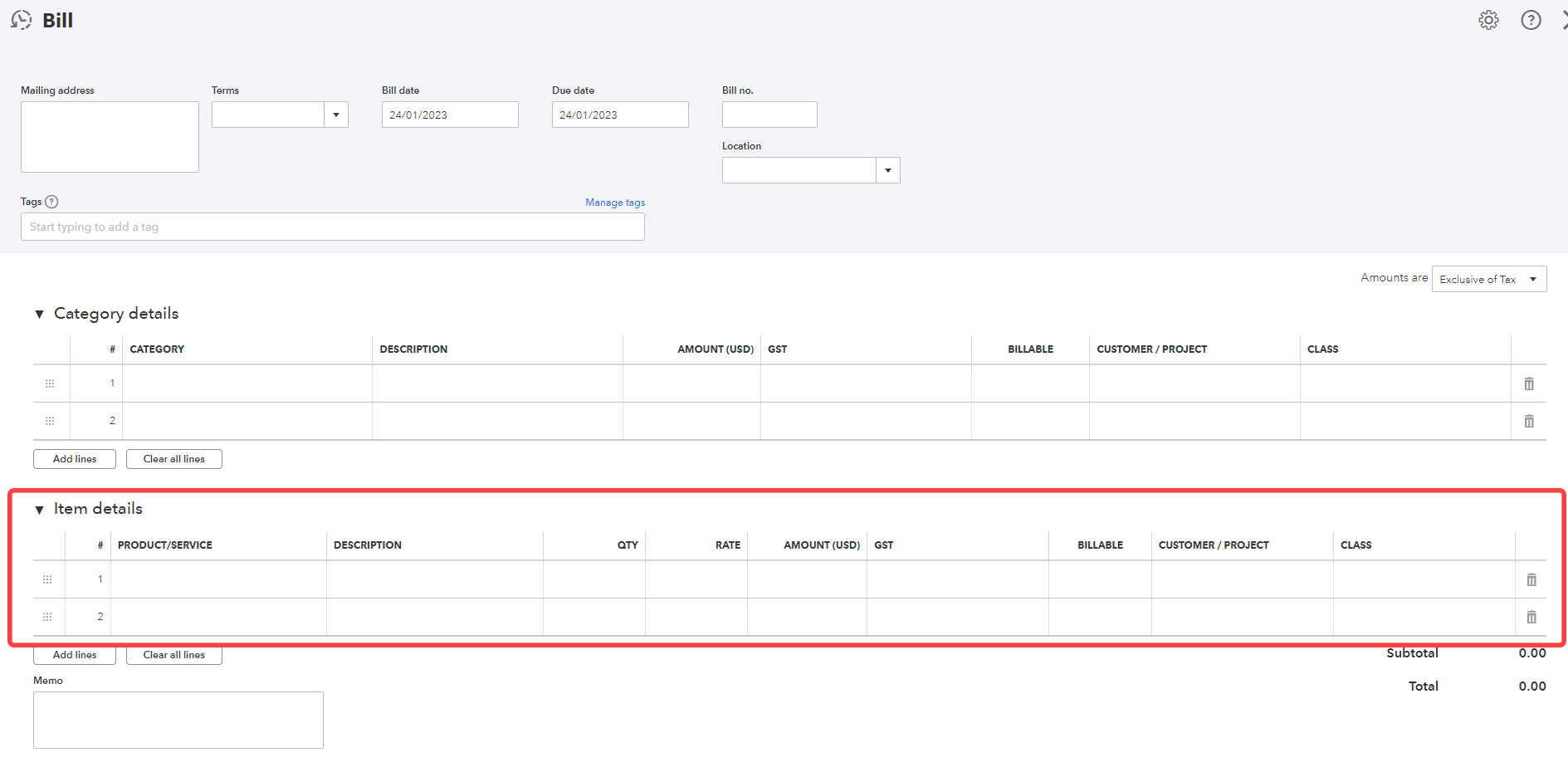
If you wanted to use the chart of accounts mapping on a given bill, however, you would use the category details section as shown here: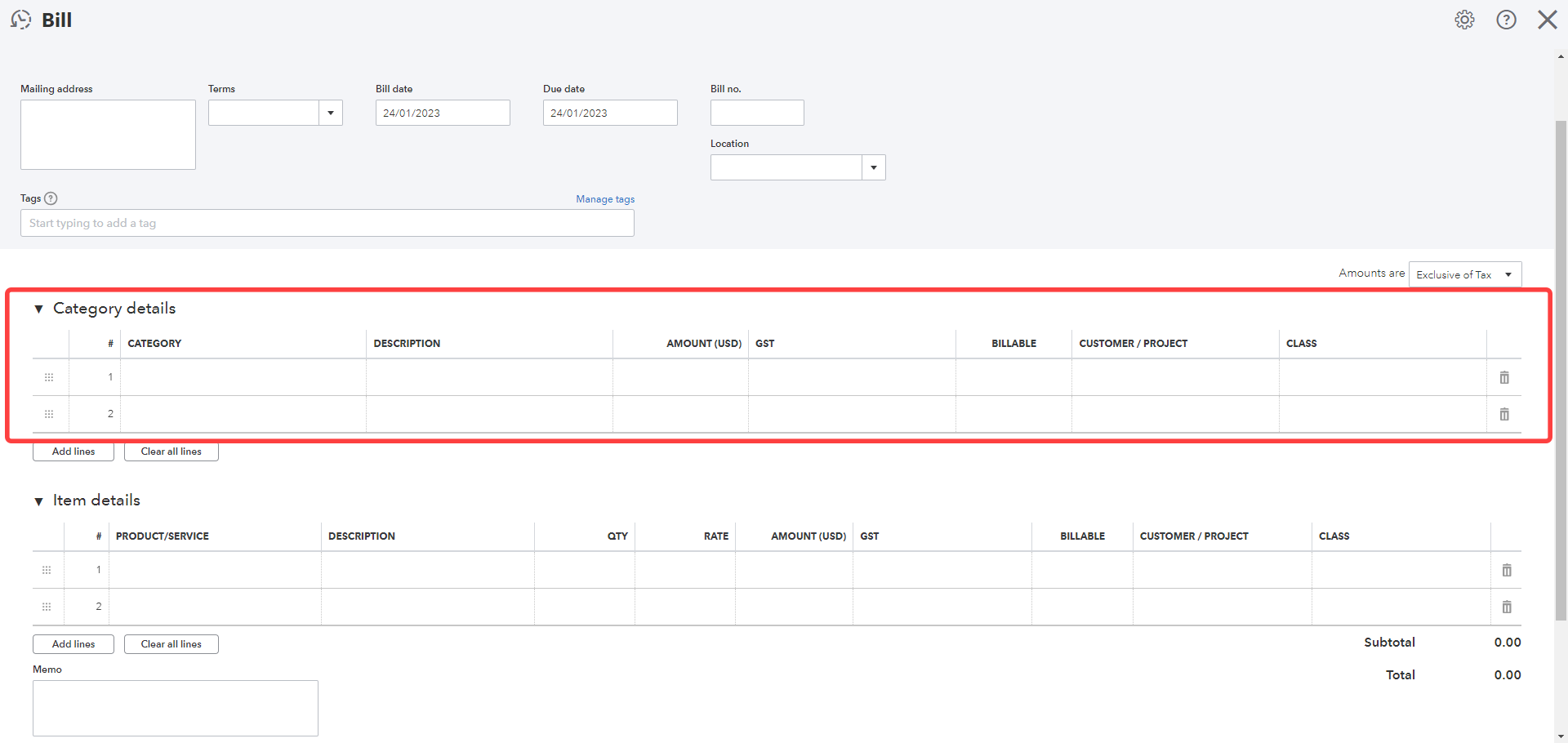
If a given bill has line items in both the Category details section and the Item details section, the integration will use the Default Line Item Type selection when syncing as shown in the 'Procore to QuickBooks Online Syncing' section of this article
