Tips for Costplus generated Head Contract Progress Claim
When generating a Head Contract Progress claim there a few steps that you can use to resolve issues.
1. Check markup on cost codes and import any new cost codes.
In your Project Settings select the "Project Markup" Tab. In this section check if all applicable Cost Codes have a mark up applied, add any that are missing. Use the "Import" button to import any newly added Cost Codes and apply your mark up. Save before navigating away from the tab. Once mark up has been added the Head Contract Progress claim will need to be re-generated.
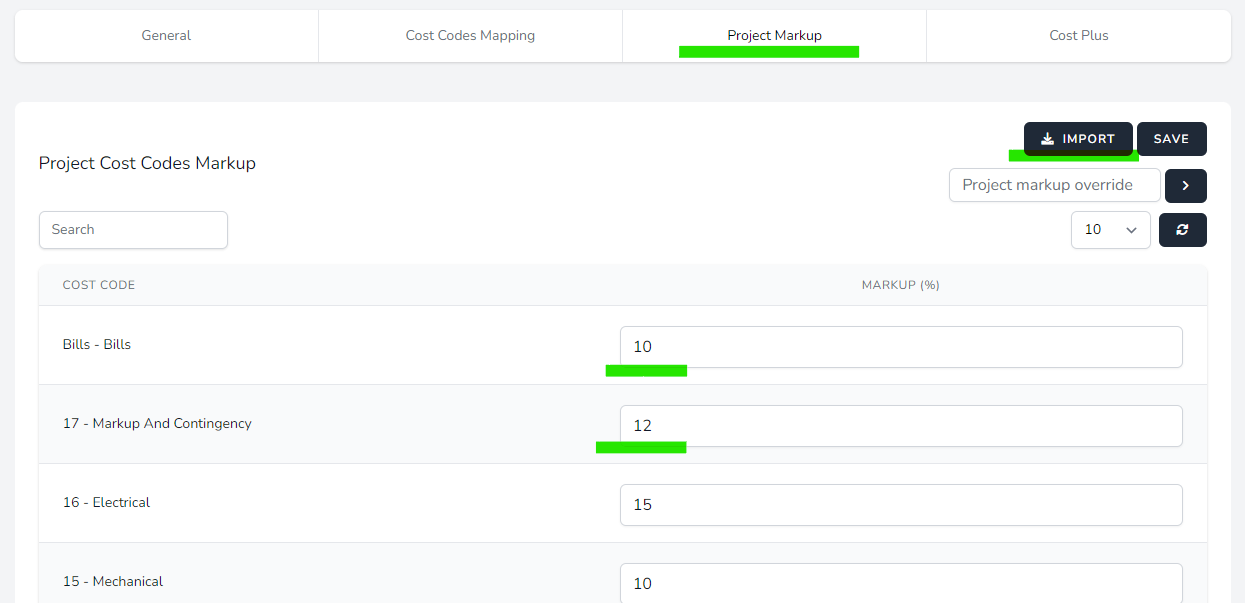
2. Check Cost Code mapping for cost codes marked "Non billable"
In your Project Settings select the "Cost Code Mapping" Tab. In this section check all Cost Codes for the type "Non Billable". If a Cost Code has been setup as "Non Billable" any expense line items that use this Cost Code will not be added to the claim. It is best practice to review the Cost Code used on the expense and re-code before opting to delete the Cost Code setup in Costplus, changes to the mapping/setup can impact the project. If any changes have been made the Head Contract Progress claim will need to be re-generated.
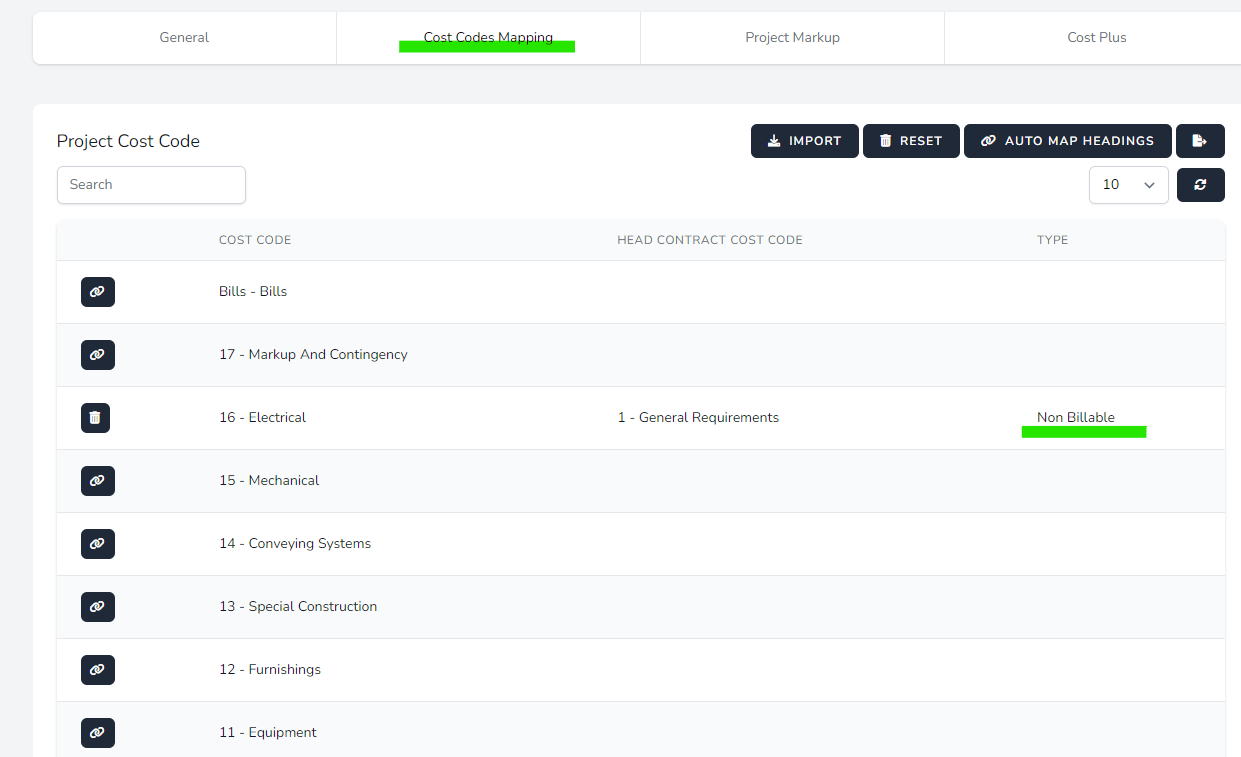
3. Re-Generate claim.
Some circumstances may require the Head Contract Progress Claim to be re-generated. For example if you are using the Project General Setting > SOV Management > Add Missing Cost Codes to SOV, Costplus will add any Cost Codes that are not on the Projects Head Contracts SOV when they are used on an expense that is invoiced to the Head Contract Progress Claim. This will occur on the claims generation. Procore may need to have the claim regenerated from cost plus so the applicable expenses can land on the new SOV items.
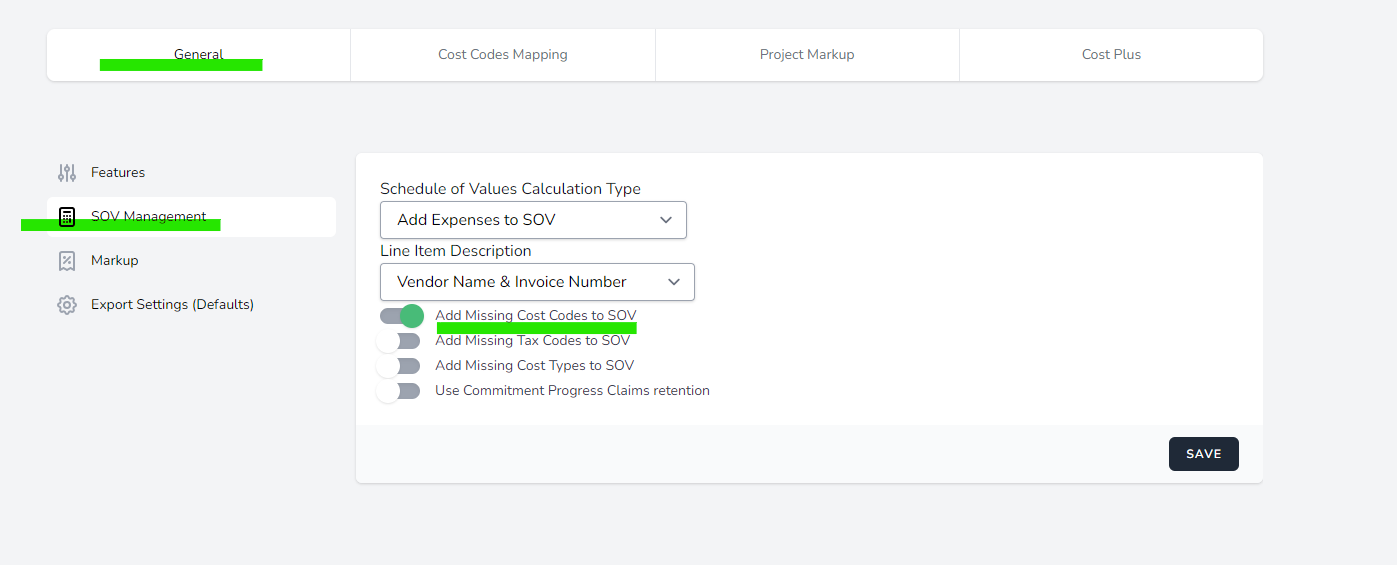
To regenerate the claim in Costplus go to the Invoicing tab and then the Head Contract Progress Claims table. Select the relevant claim and use the bulk action "Regenerate Claim". Allow Costplus to re create the claim in Procore, applying any changes that may have occurred.

If cost codes are added to the Project after the Head Contract Progress Claims creation in Costplus a regeneration will not add them to the Head Contract SOV and Claim. The Head Contract Progress Claim will need to be removed in Procore (Deleting the claim in Procore also deletes it in Costplus) and the claim recreated in Costplus.
Regenerating the claim will remove any manual adjustments added to the Head Contract Progress Claims in Procore and these will need to be added after the regeneration has completed.
4. Check missing expenses, expenses no longer linked to a Head Contract Progress Claims.
Costplus is connected to Procore using the permissions of the Procore user who connected the account.
If the users account has had permissions changed or the user account is removed from Procore this will impact the information Costplus and access.
Account disconnections can occur due to maintenance done by Procore. If the Costplus account is disconnected this will stop Information moving between Procore and Costplus. The account will need to be reconnected to Procore.
5. Attempting to add Expenses to a Head Contract Progress Claims AFTER Claims initial creation.
When expenses are added to a Head Contract Progress Claim AFTER it has been generated the changes are queued to the next future claim by Procore and can not be added to an already generated claim. This is due to Procore's management of expenses, The Head Contract Progress Claim will need to be removed in Procore (Deleting the claim in Procore also deletes it in Costplus) and the claim recreated in Costplus with the new expenses added.
