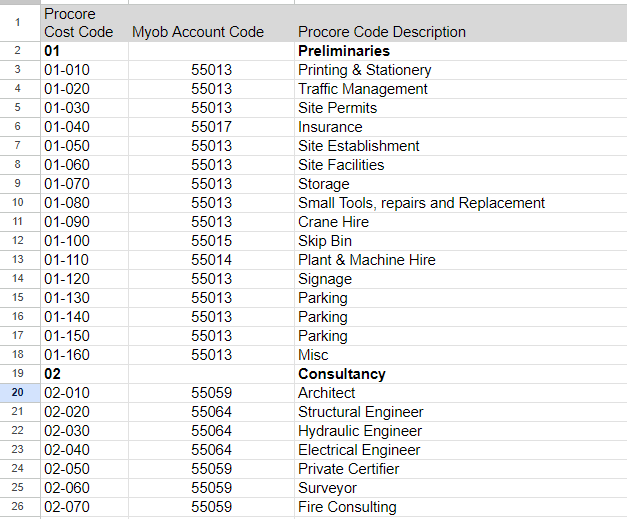Use a CSV file to import Procore Cost Codes and MYOB Categories (Chart of accounts) to Smoothlink.
Account Code Mapping CSV File
The CSV file for importing into Smoothlink must contain the following:
-
- Column A = Procore Code Code numbers
- Column B = MYOB Category Codes
Exporting Procore Cost Codes& MYOB Category Codes
You can export Procore Costs Codes and MYOB Categories (Chart of Account) codes:
Tip - Excel formatting can convert Procore Cost Codes as Dates
Try using Google Sheets to avoid date conversion
Importing Account/Cost Codes CSV File
- Login to your Smoothlink Integration
- Navigate to Mapping
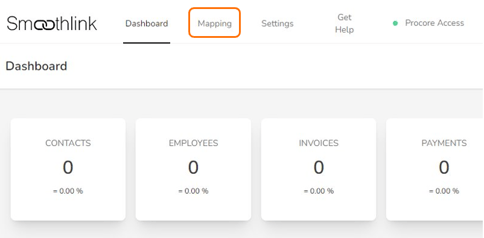
- Scroll down to the Account Codes mapping table
- Click the Export/Import button

5. Click Import Mapping in the popup window

6. Click Choose file button and select the CSV from your computer.

7. Click Let's Go!
The Account Codes will now appear in the Mapped Account tab