Mapping - Project Specific Account Codes
Map Procore Cost Codes for a specific project
Mapping Project Specific Account Codes
This process applies to projects in Procore where
Cost Codes have been added at the Project level

- Login to your Smoothlink Integration
- Navigate to Mapping
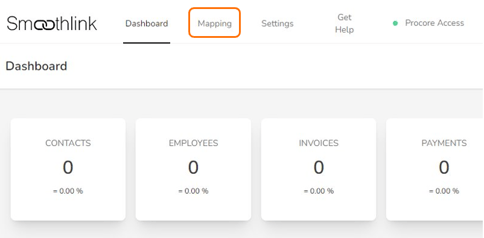
- Scroll to the Projects mapping table
- Click the Configure Project button

5. Scroll down on the Project Settings page to the Account Code mapping table.
6. Select the Procore Accounts tab & Click Refresh

6. Click the Chain Link
7. Select the matching Xero Account Code from the pop-up
8. Click Map

The Account Codes will now appear in the Mapped Account tab
Additional Support
Bulk Import - Use a CSV file to import all your Procore Cost Codes and Xero Chart of Account Codes to Smoothlink
