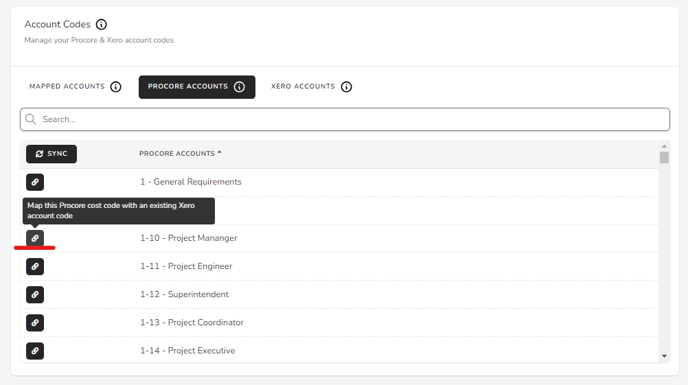To map your project specific Cost Codes within the integration follow the steps below:
1. Navigate to the Mapping tab within your integration account.
2. Within Project Mapping section click the "Setting" toggle next to the required Project.
.png?width=688&height=223&name=Screenshot%20(4).png)
3. Once you click the setting it will navigate you to the Project Setting page.
.png?width=688&height=542&name=Screenshot%20(5).png)
4. Scroll down to the Account Codes mapping section.
5. Under Procore Accounts click "Sync" - this will bring in your Project Specific Cost Codes.
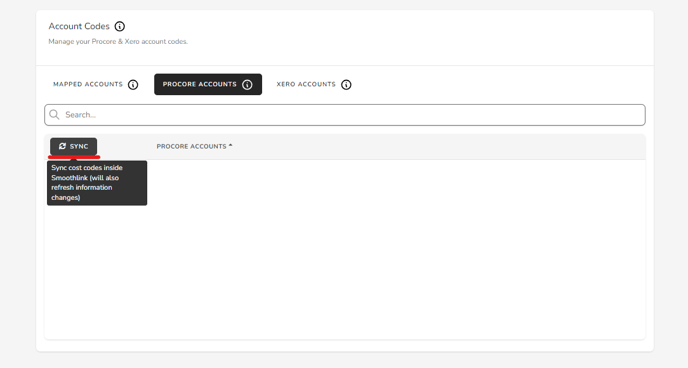
6. Under Xero Accounts click "Sync" - this will bring Account Codes from your Xero Chart of Accounts
7. Next step is to map the Project Specific Cost Codes. To do that - use the "Chain Link" button to map it to the required Xero Account Code.
Note: you do not require to map company level codes, when company level code is used - the integration refers to the Company level mapping.