Missing Information: Billing Period
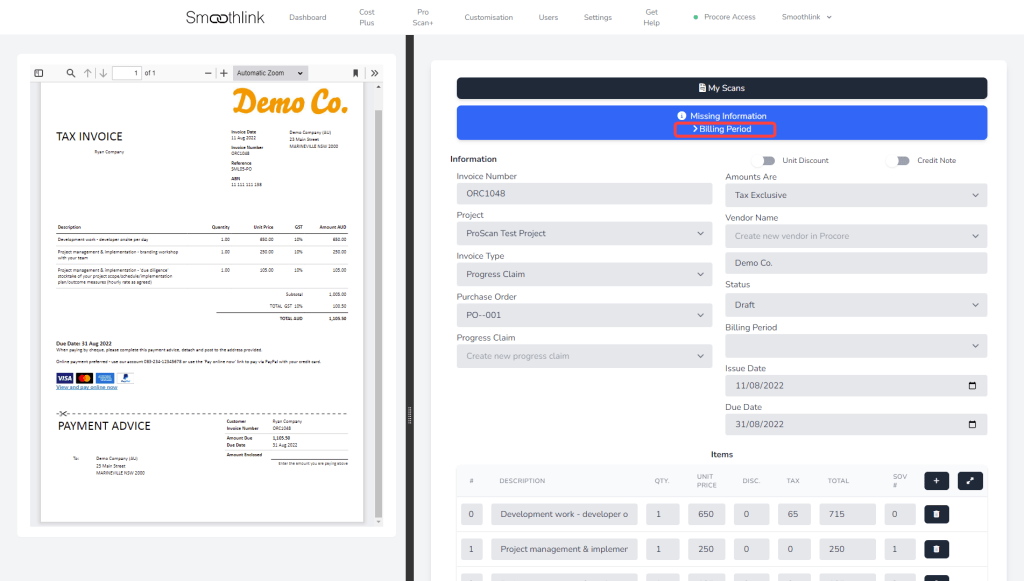
This error will show when there is no billing period set up in Procore for the project selected in the scan. To set up a billing period for your project in Procore, see this help article from Procore:
Cost Code is not available on project. Please refresh cost codes or amend line item
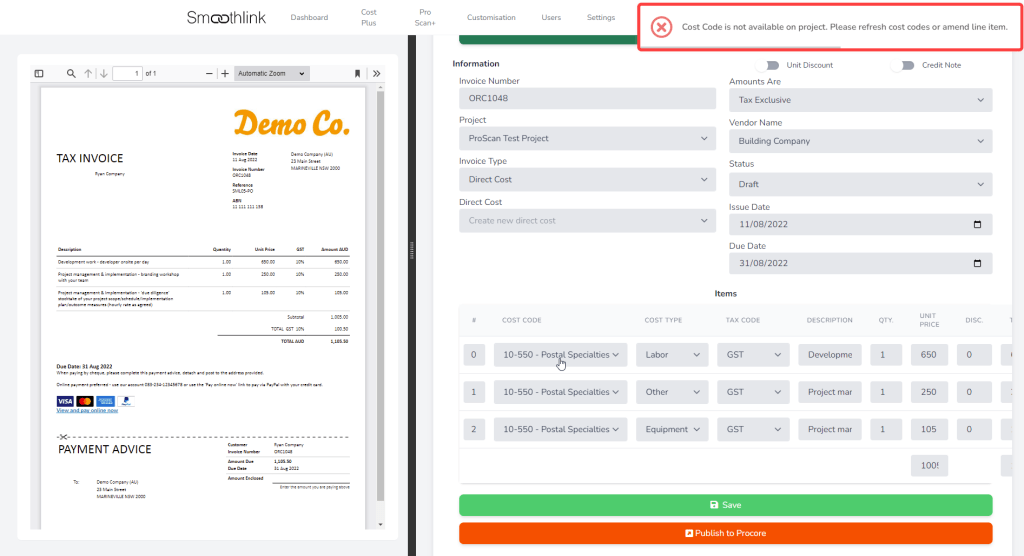
This error will occur when publishing a scan to Procore but the cost code does not exist on the project in Procore, or the project needs to be refreshed inside of ProScan+. For how to refresh your project’s cost codes for ProScan+, this article has more information.
For information about how to add cost codes into a Procore project, see this Procore article about copying company level cost codes into the project and this Procore article about manually adding cost codes to a project.
Items – Total is greater than Commitment Total Amount
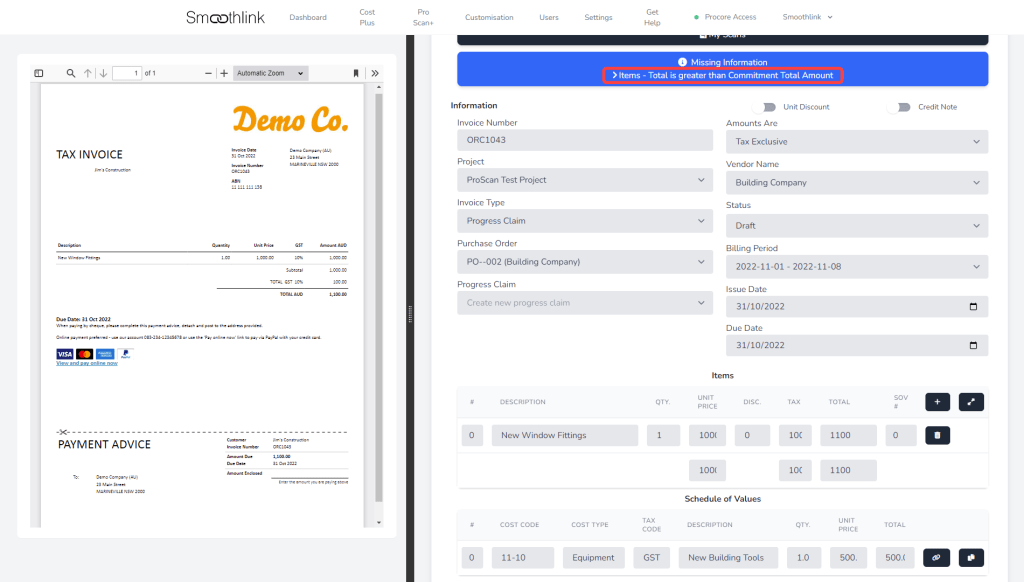
This error message means that the total of the items on the invoice scanned is greater than the total value of the commitment in Procore. To enable ProScan+ to publish the scan anyway, you will need to enable commitment overbilling. For information on how to enable commitment overbilling, see this article.
Items – Line #x Total is greater than SOV Line #x Total
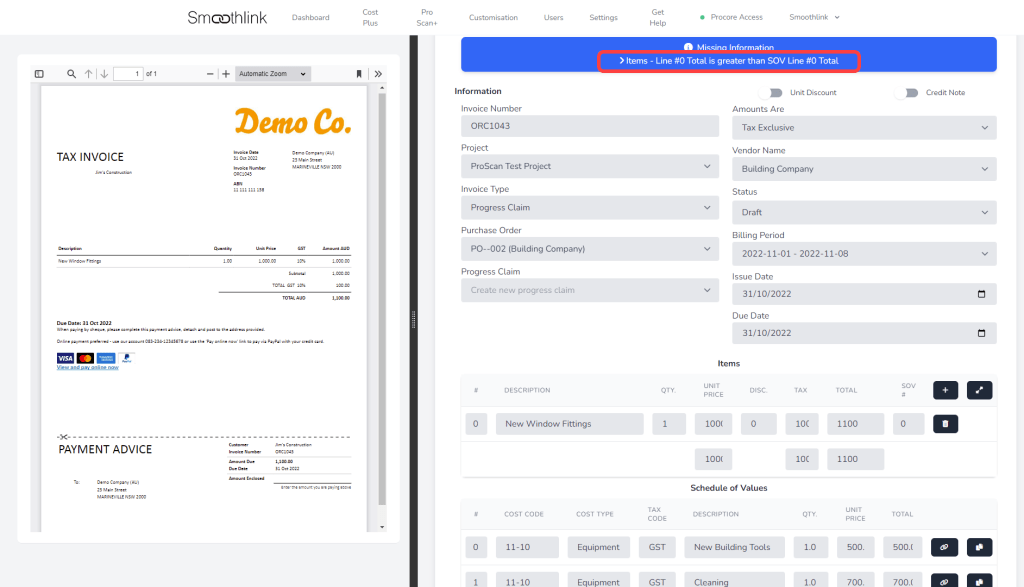
This error is similar to the above error, however it means that when the items on the scan are reconciled to a SOV line item on the commitment, the amount that is being scanned in is greater than the set amount on the Schedule of Values in Procore. To enable this to publish to Procore regardless, you must enable commitment overbilling, as described in this article.
Please make sure the Commitment is approved in Procore.
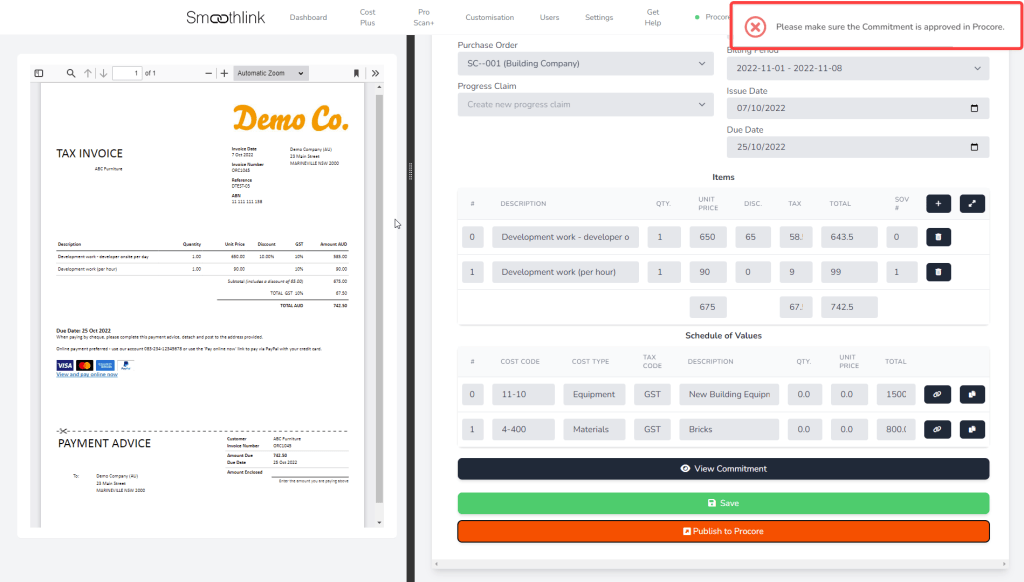
This error means that the scan cannot be published in Procore as the commitment (in this case a subcontract) has not been approved in Procore. You must go into Procore and make sure that it is approved before being able to publish the scan into the commitment’s Schedule of Values.
The subcontractor schedule of values must have a status of approved
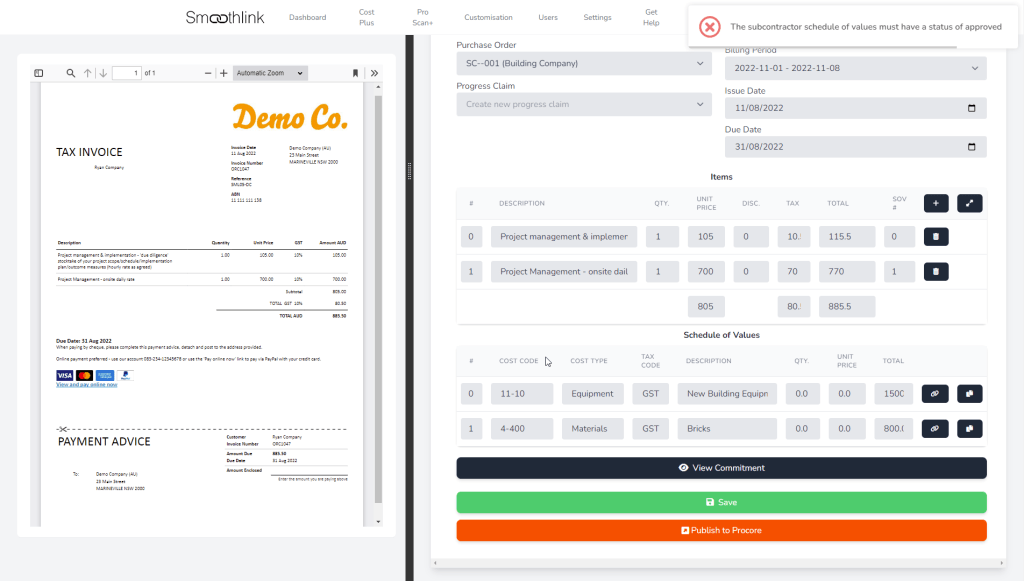
This means that even though the subcontract commitment is approved in Procore, the Subcontractor Schedule of Values is not approved. For information on how to approve a Subcontractor Schedule of Values see this article from Procore.
