To use retention syncing in the Procore & QuickBooks Online integration whilst using the products/services mapping (item codes), you will need to make an item code which will map to your desired retention accounts in your Chart of Accounts.
For example, with these Accounts set in the integration, Retention Held and Retained Earnings (for subcontractor retentions and prime contract retentions):
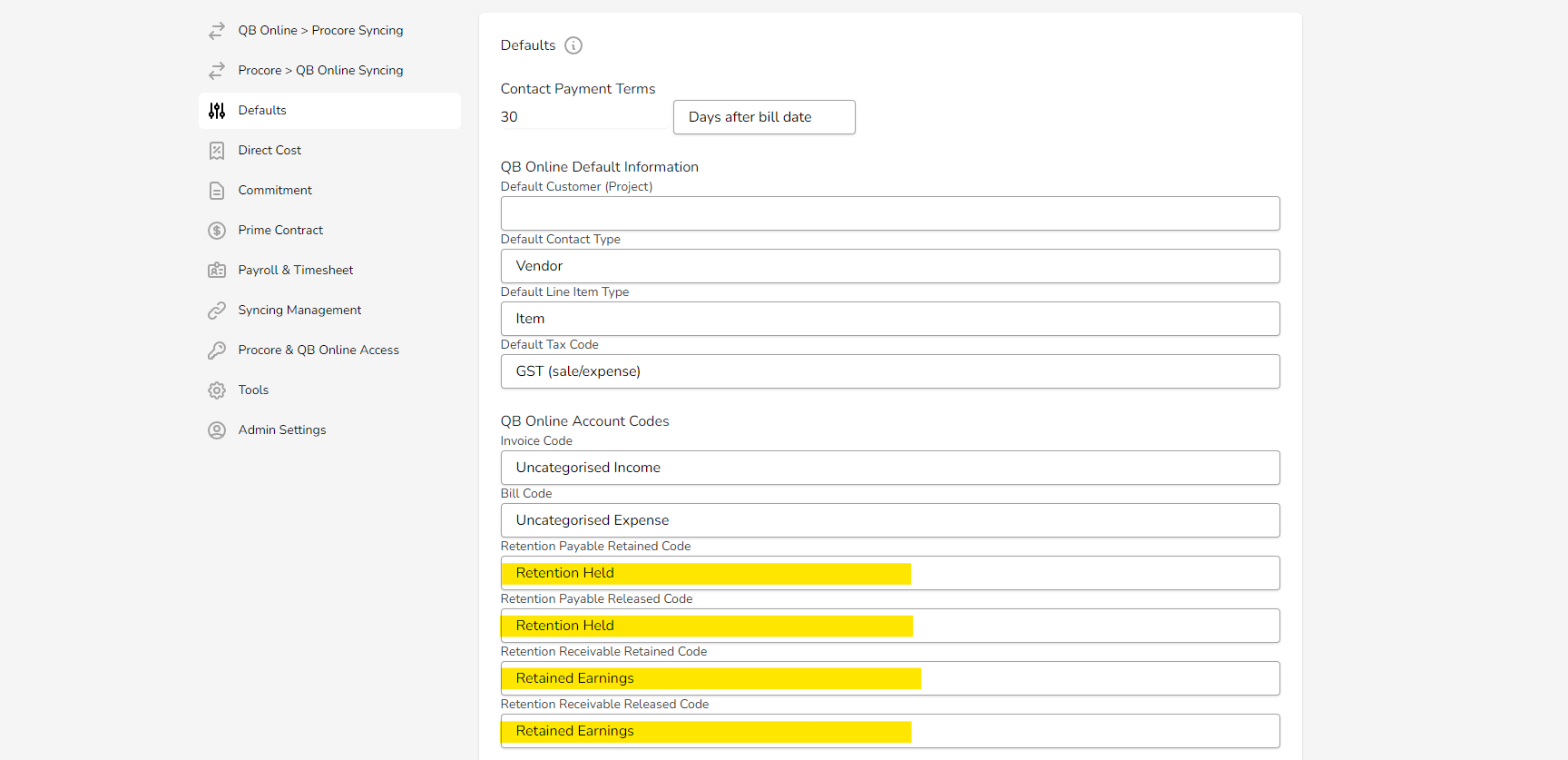
You would create an item code in QuickBooks Online for the Products & Services section for each of their names (the integration will map the item code to the account using the identical naming):
Check the capitalization of your retention account in QuickBooks Online as it will be case sensitive when mapping the item code to your Chart of Accounts
If you are using Account Numbers in QuickBooks Online, make sure to use the name rather than the number when creating the item code. For example, if the account was 2122 - Retention Held, make the item code as simply "Retention Held"
The integration will then map your retention from the item code to accounts in your Chart of Accounts in QuickBooks Online with the given names.
