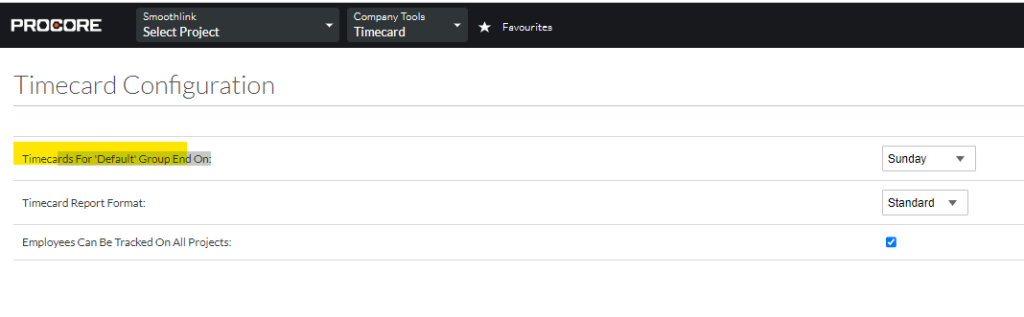Timecard Entry Requirements
When entering a timecard in Procore, it can be entered on the global level or for a specific project. See Procore’s timecard page for more information from Procore.
In this example we will select a project for the timecard. Navigate to your timecard tool and enter the time for the employee. Make sure to select cost code and earning type (in this case Regular Time) in order for the hours to be able to be synced to Xero for payroll purposes or to create a payroll direct cost if these are activated on your Smoothlink account.
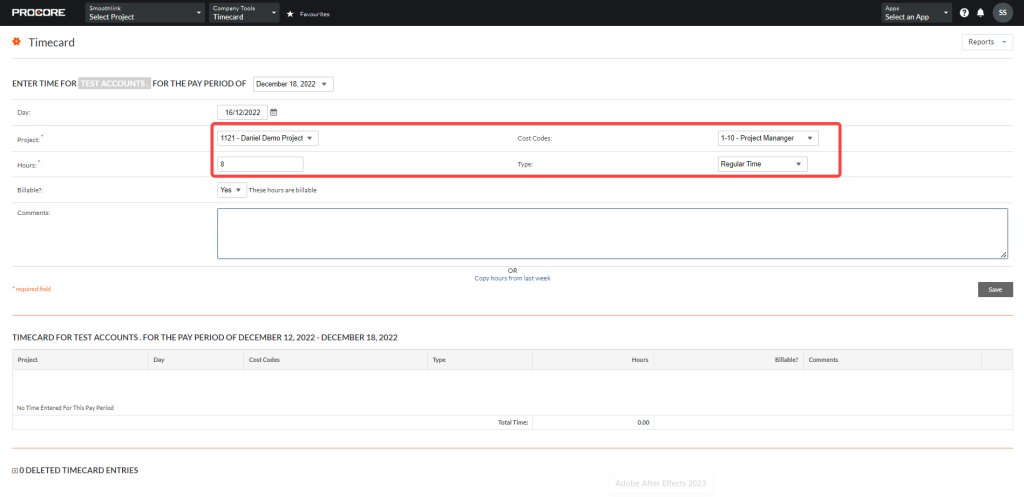
Then, within the calendar view, complete the day:
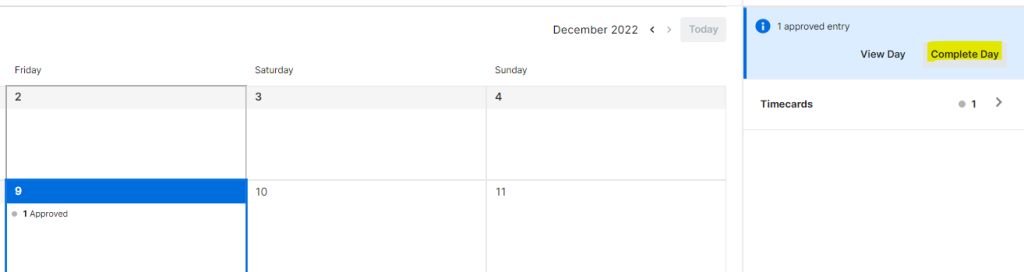
If the payroll period is set to daily in the integration, this will be the trigger to create the payroll direct cost and sync the hours to Xero:
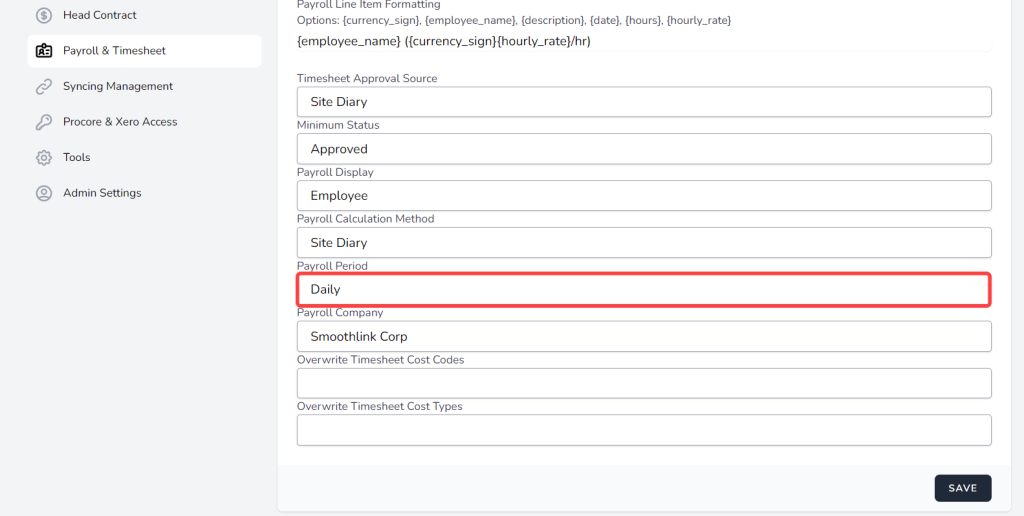
If the payroll period is selected as ‘weekly’ it will be sent at the end of the working week as set in Procore: