Timesheet Management syncing with Xero
Troubleshooting Timesheet Management
This article provides guidance on resolving timesheet issues to ensure smooth syncing between Procore and Xero.
This article includes the following sections:
Smoothlink Log - Timesheet Errors
Procore users occasionally encounter errors when attempting to sync timesheets/timecards to Xero.
Common error messages are:
- "The timesheet for employee name (date) is too recent..."
- "The timesheet for employee name (date) is too old..."
- "The employee is missing a payroll calendar"
NOTE: These errors are related to the status of pay runs within Xero Payroll Settings.
By ensuring your Xero account has the appropriate pay runs for the specified period, you can successfully sync timesheets between Procore and Xero
Error - "Timesheet for Employee Name (Date) is too recent..."
This error occurs when there is no draft or approved pay run in Xero for the previous period.
 Add a Pay Run
Add a Pay Run
1. Login to Xero
2. Navigate to the Payroll menu
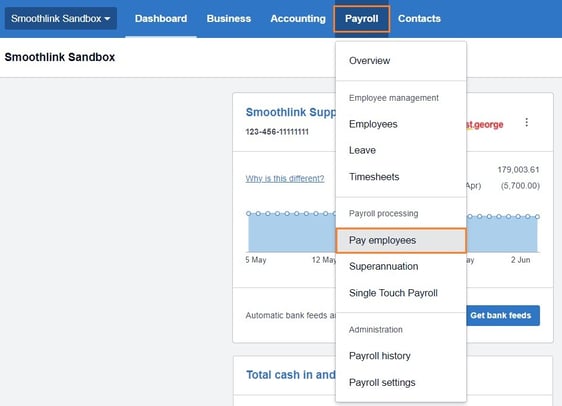
4. Check Pay Run History
NOTE: Confirm that there is a draft or approved pay run for the previous period of the timesheet you are trying to sync.
5. Add Pay Run
- If there is NO pay run for the previous period, create a draft or approved pay run in Xero. This action prepares Xero to receive the current period timesheet data.
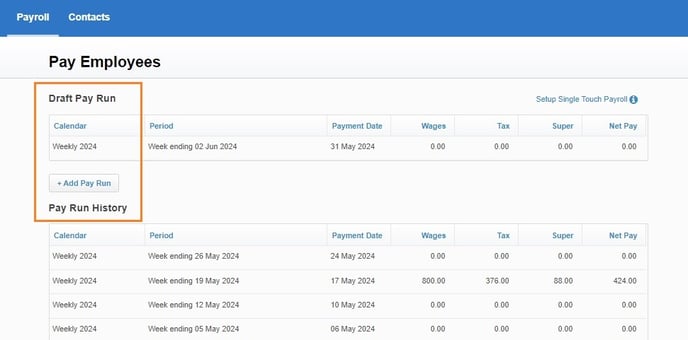
Xero Error - "Timesheet for Employee Name (Date) is too old..."
This error occurs when there is already a draft or approved pay run in Xero for the current period. Delete a Pay Run
Delete a Pay Run
1. Login to Xero
2. Navigate to the Payroll menu
3. Select Pay Employees
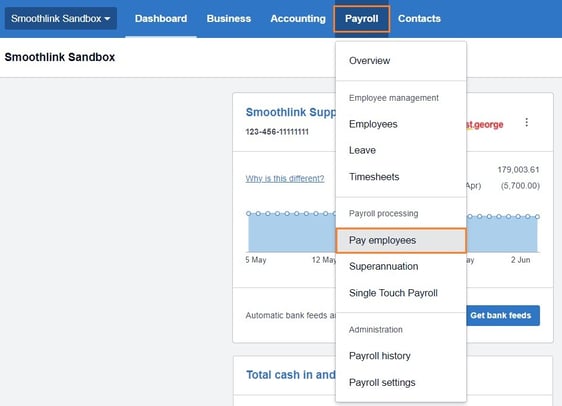
NOTE: Confirm that there is NO draft or approved pay run for the current period of the timesheet you are trying to sync.
5. Click the Calendar Pay Run
6. Delete Pay Run
- If there is a pay run for the current period, delete either the draft or the approved pay run. This action ensures that Xero will allow hours for that pay run to sync.
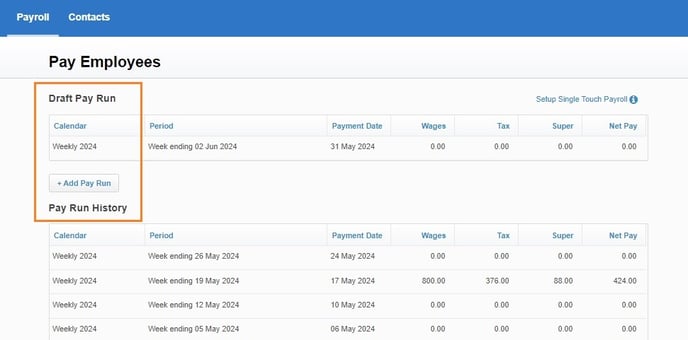
Xero Error - "The employee is missing a payroll calendar"
A Payroll Calendar must be assigned to an employee in order to sync timesheets to Xero.NOTE: Ensure the Next Pay Period aligns with when timesheets from Procore will be synced to Xero. See Configure Payroll Calendar
Assign Payroll Calendar to Employee
1. login to Xero
2. Navigate to the Payroll menu
3. Select Employees

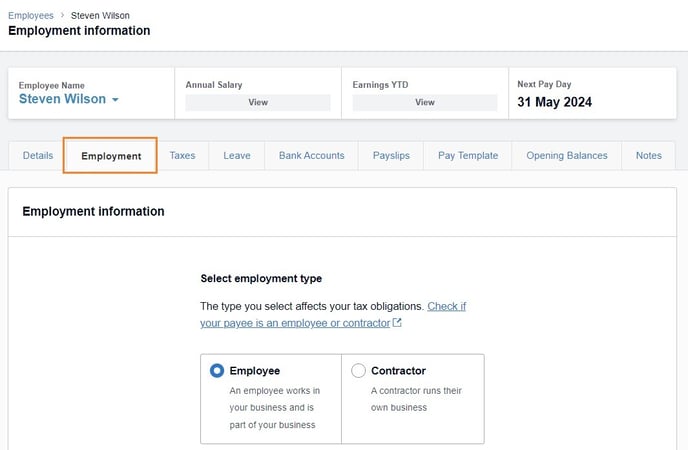
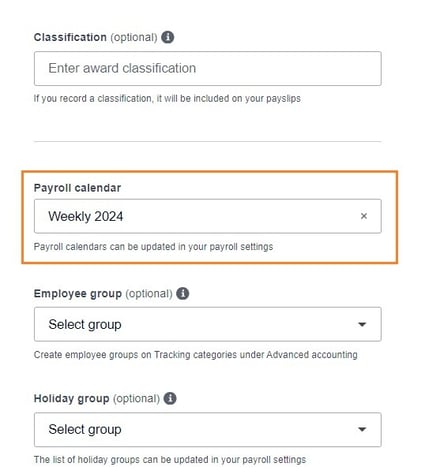
Configure Payroll Calendar
Along with a Pay Run, the Xero Payroll Calendar needs to be configured correctly to avoid syncing issues. Incorrect configuration can result in the above errors.
NOTE: The Xero Pay Run is timesheets collected from previous weeks and then added to Payroll for people to get paid. As such a Pay Run will always capture previous timesheets.
The Payroll Calendar must align with the current week's timesheet.
For example, if the Payroll Calendar is February 11 -18th, then timesheets in Procore dated Feb 11th - 18th can be synced to Xero.
Configure Payroll Calendar
1. Login to Xero
2. Navigate to the Payroll menu
3. Select Payroll Settings

4. Select the Calendars menu

5. Click Edit
6. Update the Next Pay Period field
NOTE: Xero can have as many calendars as required, and may have different pay periods. Ensure that the Next Pay Period aligns with when the timesheets from Procore are to be synced.

7. Click Update
