Customise your Smoothlink Default Settings
Apply default settings to allow continuous syncing via Smoothlink.
The following settings can be controlled:
Access Default Settings
- Login to your Smoothlink Integration
- Navigate to Settings
- Select Defaults tab
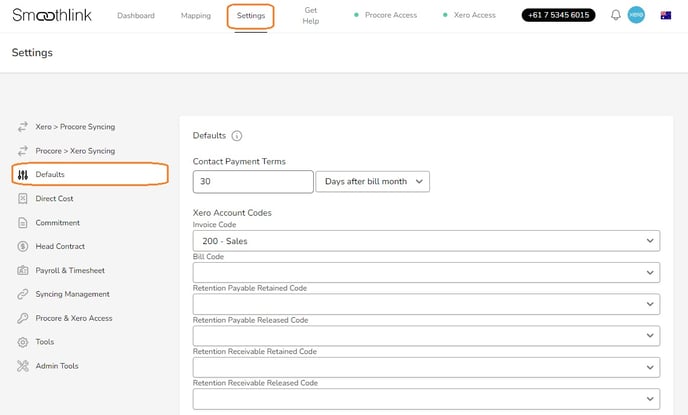
Contact Payment Terms
Contract Payment Terms - Payment Terms applied to Bills/Invoices in Xero.
Contact Payment Terms allow you to define the "Invoice Due Date" when syncing Procore invoices/claims to Xero. You can set the number of days and define the period based on:
- Days after bill date
- Days after bill month
- Of current month
- Of following month

The default Contact Payment Terms will be applied when:
- The "Invoice Due Date" in Smoothlink settings for Direct Costs, Commitment/Requisitions, Head Contract/Prime Contract/Main Contract is set to "Contact Pay Terms"
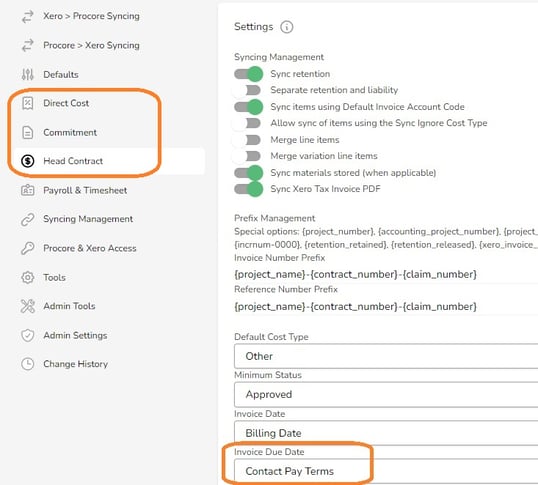
- and when there is no Sales Default set for the "Invoice Due Date" against the contact in Xero
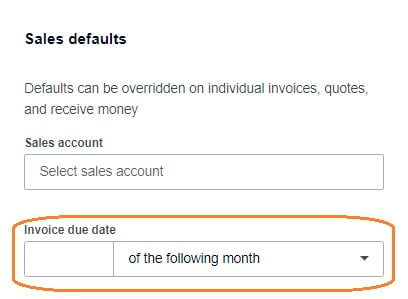
Xero Account Codes
Xero Account Codes - Chart of Account Codes applied to Invoices/Claims syncing Procore to Xero.
The default Xero Account Codes will be applied when there is no Account Code Mapping set for a specific Procore Cost Code.
- Invoice Code
- Income code applied to Procore Head Contact/Prime Contact/Main Contracts, e.g. Sales Code
- Bill Code
- Expense code applied to Procore Direct Costs and Commitments/Requisitions
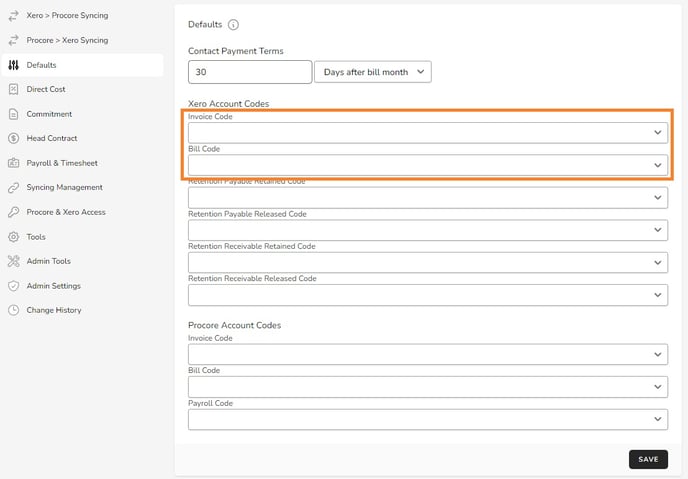
Retention Codes
Retention Codes - Retention Codes are applied to Xero Invoices/Bills when syncing Procore Commitments/Head Contracts containing retention.
NOTE: If default Retention Codes are not in set Smoothlink, any invoices/claims with retention on them will NOT sync to Xero
- Retention Payable Codes
- Used for Commitment/Requestions Retention
- Retention Receivable codes
- Used for Head Contract/Prime Contract/Main Contact Retentions

Additional Support
For information on how to use retention codes, see Retention sync to Xero.
Procore Account Codes
Procore Account Codes - Procore Cost Codes applied to Bills syncing Xero to Procore.
The default Procore Account Codes will be applied when there is no Account Code Mapping set for a specific Xero Bill/Invoice Account Code.
NOTE: Procore Account Codes are only required for Bills that are first entered in Xero and synced to Procore

- Invoice Code
- Procore Cost Code applied to Procore Head Contact/Prime Contact/Main Contracts
- Bill Code
- Procore Cost Code applied to Procore Direct Costs and Commitments/ Requisitions
- Payroll Code
- Procore Cost Code applied to Procore Payroll Direct Costs when no cost code is selected on a Timesheet/Timecard.
- NOTE: If the "Merge Payroll Cost" feature is enabled, the Payroll Code field must be populated with a default. See Settings - Payroll & Timesheet
- NOTE: Payroll Code is required if syncing Xero Timesheets to Procore Direct Costs. See TBC
- NOTE: Employee-specific cost code and Payroll cost code overwrite settings will be applied before the default payroll cost code.
