Manage your Payroll and Timesheet Syncing
Payroll & Timesheet Settings
The Payroll and Timesheets settings allow you to select and manage syncing for:
- Procore Timesheets to Xero Settings
- Procore Timesheets to Procore Payroll Direct Cost Settings
- Xero to Procore Payroll Direct Cost Settings
NOTE: Employee Mapping, Employee Rates and Earning Types MUST be completed in Smoothlink before using Timesheet tools. See the following:
- Mapping - Employees
- Mapping - Earning Tpes
- Mapping - Employee Rates (Procore Timesheets/Payroll Direct Costs)
Payroll & Timesheet Settings
Access Payroll & Timesheet Settings
- Login to your Smoothlink Integration
- Navigate to Settings
- Select the Payroll & Timesheet tab
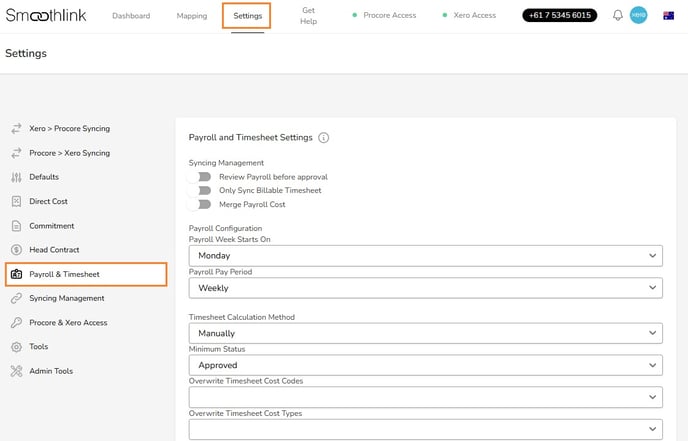
Syncing Management

Toggle on the following settings as required:
- Review Payroll before approval
- When enabled Procore Payroll Direct Costs will sync as "Draft" status, otherwise the status is "Approved".
- Only Sync Billable Timesheet
- When enabled only Timesheets marked as Billbale "Yes" in Procore will be included.
- Merge Payroll Cost
- When enabled all Procore budget line items will be merged into a single line item.
- NOTE: When enabled the Payroll Code set under Defaults settings will be applied. See Settings - Defaults.
Payroll Configuration

- Payroll Week Starts On
- Select the weekday the payroll pay period begins in Xero.
- Payroll Pay Period
- Select the period type used for payroll in Xero.
Timesheet Calculation Method
Procore Timesheets to Xero Timesheets

- Timesheet Calculation Method
- Timesheet - The Timesheet will be synced when the Minimum Status is met.
- Site Diary/Timecard - The Site Diary will be synced when the Minimum Status is met.
- Scheduled - The timesheets will sync according to the configuration (daily, weekly or fortnightly).
- Manually - Manually trigger the syncing of timesheet hours to the Xero using the "Timesheet Management" tool. See Settings - Tools / Timesheet Management
- Minimi Status
-
The Timesheets will sync to Xero when the selected status is applied in Procore, e.g. Approved.
-
NOTE: if you are using Timecards and not Timesheets within Procore, please always select "Pending".
- Overwrite Timesheet Cost Code
- If you select a Procore Cost Code, the Procore Payroll Direct Cost will use the selected Cost Code on each line item.
- Overwrite Timesheet Cost Type
- If you select a Procore Cost Type, the Procore Payroll Direct Cost will use the selected Cost Type on each line item.
Payroll Line Item Formatting

Configure the description field on the Payroll Direct Cost when syncing from Procore or Xero Timesheets.
Example: {employee_name}-{date} ({hours}-{currency_sign} {hourly_rate}/hr)
NOTE: You can enter symbols like "-" or "," between each option as required.
Payroll Calculation Method
Procore Timesheets to Procore Direct Costs

Payroll Calculation Method settings control how and when Procore Timesheets are synced to Procore Payroll Direct Costs.
NOTE: Payroll Direct Cost creation requires the following to be completed in Procore:
- Employee Name
- Cost Code
- Time Type, e.g. Regular Time
- Hours
- Payroll Calculation Method
- Timesheet - The Payroll Direct Cost will be calculated when a timesheet is approved.
- Site Diary/Timecard - The Payroll Direct Cost will be calculated when the Site Diary is closed.
- Scheduled - The Payroll Direct Cost will be calculated according to the configuration (daily, weekly or fortnightly).
- Manually - Manually trigger the syncing of timesheet hours to the Xero using the "Timesheet Management" tool. See Settings - Tools / Timesheet Management
- Payroll Display
- Group - A single Payroll Direct Cost will be created for all the employees.
- Employee - A single Payroll Direct Cost will be created for each employee.
- Payroll Period
- Daily - The Payroll Direct Cost will be created every day.
- Weekly - The Payroll Direct Cost will be created every week.
- Payroll Company
- Select your company within the dropdown.
